Mastering Motion Tracking in Blender: Blurring Faces and Logos Tutorial
TutorialTechnology TutorialsLearn how to use motion tracking in Blender to blur out faces and logos in videos. This tutorial covers essential techniques and tips for seamless motion tracking and masking.
Essential Motion Tracking Techniques
⭐Motion tracking in Blender eliminates the need for rotoscoping and manual animation.
🎬The tutorial covers how to blur out a face or logo in a video using motion tracking and masking.
💡Press N key and click on display waveform to see audio.
🔍Zoom in and adjust start and end frames accurately.
Advanced Masking and Editing
🎥The video shows how to sync the video editing and motion tracking timelines.
🔍Zooming in and finding a good place to track is important in motion tracking.
🔧The grab feature allows you to manually adjust the tracking of an object in a video.
🎭To create a mask, click on the 'New' button and hold down the control key to add dots around the area you want to blur.
FAQ
Where can I find support for the channel?
Support for the channel can be provided through Gumroad and Patreon.
What can I do if the tracking points go out of the shot or become blurry?
By using the grab feature, you can fix tracking issues caused by objects going out of the shot or becoming blurry.
Can the shape of the mask be changed after it's created?
Yes, the shape of the mask can be changed later if needed.
How can I adjust the size and position of the face overlay?
Use the R key to rotate, the G key to grab and adjust the size, and the S key to scale down the overlay if needed.
What is the next step after creating the mask and adjusting the face overlay?
Turn off the auto key and switch to Blender's video editor to add the blur effect.
Summary with Timestamps
Browse More Tutorial Video Summaries

Building LEGO Displays: A Fun and Challenging DIY Project

Master Reasoning with Khan Sir: 30-Day Special Class Overview

Transform Your Seashells with Acid: A Step-by-Step Guide

Mastering Complex Math Problems: A Fast-Paced Math Series Session

Ultimate Guide to Pinners Conference: Everything You Need to Know Before You Go!

Mastering Reasoning for UP Constable RE Exam: Tips and Tricks
Learn how to use motion tracking in Blender to blur out faces and logos in videos. This tutorial covers essential techniques and tips for seamless motion tracking and masking.

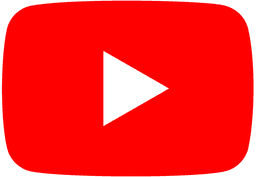
Popular Topics