Mastering iPhone Screenshots: A Comprehensive Guide with 70+ Tips!
TechnologyTech Gadgets and WearablesLearn how to optimize your screenshot skills on your iPhone with this master class guide. From muting screenshot sounds to advanced markup tools, this article covers everything you need to know to enhance your screenshot experience.
Basic Screenshot Functions
📸Mute screenshot sound by flipping the mute switch to silent mode.
👆Learn how to quickly dismiss a screenshot thumbnail by swiping on it.
💾Screenshots are saved directly to the Photos app when dismissed.
Advanced Editing Tools
✏️Tap the thumbnail to open the full screenshot editor.
👉Swipe up from the home indicator to exit the editor and return to thumbnail view.
🖌️Edit multiple screenshots simultaneously by tapping on the thumbnails.
Organizational Features
🏷️Tagging screenshots for easy organization.
📁Saving screenshots directly to the files app for quick access.
📝Using quick notes to save screenshots with added notes for future reference.
Advanced Markup Techniques
🎨Markup tools in iOS screenshot editor have independent colors for easy identification.
🖍️Each tool, like pen, highlighter, and pencil, can be customized with different colors.
🌈Changing colors for markup tools allows for better organization and visual distinction.
FAQ
How do I mute the screenshot sound?
You can mute the screenshot sound by flipping the mute switch to silent mode.
Can I edit multiple screenshots simultaneously?
Yes, you can edit multiple screenshots by tapping on the thumbnails.
Is there a way to organize my screenshots?
You can tag screenshots for easy organization and save them directly to the files app for quick access.
What are some advanced markup techniques?
You can customize markup tools with different colors for better organization and visual distinction.
How can I easily share edited screenshots?
You can easily move screenshots after marking up by tapping and dragging the thumbnail to share.
Can I undo changes in screenshot edits?
Yes, you can undo and redo changes in screenshot edits, including added strokes and erasing.
Are there any advanced editing tools available?
Yes, you can tap the thumbnail to open the full screenshot editor and swipe up to exit and return to thumbnail view.
How can I create various shapes in markup?
You can use the smart shapes feature to automatically create various shapes by holding your finger while drawing lines or curves.
Can I adjust shape properties in markup?
Yes, you can adjust shape properties like size, color, and opacity for better customization.
Is there a way to filter edited screenshots in the photos app?
Yes, you can filter edited screenshots in the photos app to easily access only edited images for quick reference.
Summary with Timestamps
Browse More Technology Video Summaries

Unveiling the Magic of Rabbit R1: A Comprehensive User Experience Review

TrueNAS Scale Dragonfish 24.04: A Comprehensive Overview and Upgrade Guide

Unlocking the Potential of Ripple XRP: Insights from 2014 and Beyond

Hisense U8N Review: Is it Worth the Hype?

Nothing Phone 2: The Ultimate Review in 2024

Unlocking the Power of AI: A Deep Dive into NVIDIA GTC
Learn how to optimize your screenshot skills on your iPhone with this master class guide. From muting screenshot sounds to advanced markup tools, this article covers everything you need to know to enhance your screenshot experience.

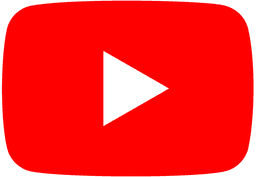
Popular Topics