Ultimate Guide to Installing Ubuntu 20.04 LTS on VirtualBox in Windows 10
TechnologyVirtual Reality (VR) and Augmented Reality (AR)Learn how to easily install Ubuntu 20.04 LTS on VirtualBox within Windows 10 with this comprehensive guide. Follow step-by-step instructions to set up your virtual machine and start exploring the world of Ubuntu.
Getting Started with VirtualBox
⭐️VirtualBox allows running multiple operating systems virtually on a host OS like Windows 10.
🔧Downloading and installing VirtualBox is easy by visiting virtualbox.org and selecting the Windows host option.
🛠The installation process of VirtualBox is straightforward and not complex.
Setting Up Ubuntu Virtual Machine
💻Name the new machine 'Ubuntu' with version 20.04
⚙️Select Linux as the type and Ubuntu 64-bit as the version
🧠Allocate memory up to the green mark and proceed with default settings
Configuring Virtual Machine Settings
⚙️Adjust CPU allocation in the processor settings
💾Specify the location of the Ubuntu ISO file in the storage settings
🔍Select the ISO file for installation by browsing to its location
Installing Ubuntu on VirtualBox
🔧Select 'erase disk and install Ubuntu' option to proceed without affecting Windows OS.
🏠Choose location near your physical location and name your Ubuntu operating system.
👤Customize computer name and username if desired during the installation process.
FAQ
Is VirtualBox free to use?
Yes, VirtualBox is an open-source software and is available for free to download and use.
Can I run Ubuntu alongside Windows on VirtualBox?
Yes, you can run Ubuntu as a virtual machine alongside your Windows operating system using VirtualBox.
Do I need a separate license for Ubuntu in VirtualBox?
No, Ubuntu is a free and open-source operating system, so you do not need a separate license to use it in VirtualBox.
How much memory should I allocate to my Ubuntu virtual machine?
It is recommended to allocate at least 2GB of memory to ensure smooth performance of Ubuntu on VirtualBox.
Can I access my Windows files from Ubuntu in VirtualBox?
Yes, you can set up shared folders to access and transfer files between your Windows host and Ubuntu virtual machine.
Is it safe to install Ubuntu on VirtualBox?
Yes, installing Ubuntu on VirtualBox is safe as it creates a isolated environment for the operating system without affecting your host OS.
Do I need an internet connection to install Ubuntu on VirtualBox?
Yes, you will need an internet connection to download the Ubuntu ISO file and install additional packages during the setup process.
Can I install other Linux distributions on VirtualBox?
Yes, VirtualBox supports a wide range of Linux distributions, allowing you to explore and test different operating systems.
How can I speed up Ubuntu on VirtualBox?
You can improve the performance of Ubuntu on VirtualBox by enabling 3D acceleration, allocating more CPU cores, and installing VirtualBox Guest Additions.
Can I run Ubuntu applications on VirtualBox?
Yes, you can run and test Ubuntu applications within the virtual machine environment provided by VirtualBox.
Summary with Timestamps
Browse More Technology Video Summaries

Unveiling the Magic of Rabbit R1: A Comprehensive User Experience Review

TrueNAS Scale Dragonfish 24.04: A Comprehensive Overview and Upgrade Guide

Unlocking the Potential of Ripple XRP: Insights from 2014 and Beyond

Hisense U8N Review: Is it Worth the Hype?

Nothing Phone 2: The Ultimate Review in 2024

Unlocking the Power of AI: A Deep Dive into NVIDIA GTC
Learn how to easily install Ubuntu 20.04 LTS on VirtualBox within Windows 10 with this comprehensive guide. Follow step-by-step instructions to set up your virtual machine and start exploring the world of Ubuntu.

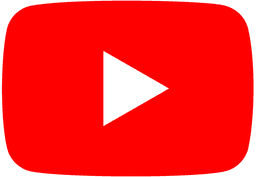
Popular Topics