Mastering C++ Programming in Visual Studio Code: A Step-by-Step Guide
TutorialProgramming TutorialsAre you looking to harness the power of Visual Studio Code for C++ programming? This comprehensive tutorial will guide you through the setup, execution, and debugging of C++ programs in Visual Studio Code. From installation to advanced debugging techniques, this guide has got you covered!
Setting Up Visual Studio Code for C++ Programming
⚙️Download and install Visual Studio Code and C++ toolset.
🔍Check for necessary programs in the computer.
🛠️Ensure g++ is recognized as a command in the command prompt.
Configuring Build Tasks and Compilers
🖥️Selecting the default build task for C++ programs.
⚒️Choosing the g++ compiler in the command palette.
🔧Modifying the arguments in the tasks.json file if needed.
Building and Running Executable Files
🚀Using tasks to build and run executable files.
🔌Option of using an extension called code runner.
⚙️Setting up a task for building and running executable file in one go.
Advanced Debugging Techniques
🔍Setting a breakpoint by clicking on the line number.
🐞Starting debugging and generating the executable file.
⏸️Program stopping at the set breakpoint in the debug console.
FAQ
Is Visual Studio Code free for C++ programming?
Yes, Visual Studio Code is free and supports C++ programming with the installation of necessary extensions.
Can I use Visual Studio Code for C++ debugging?
Absolutely! Visual Studio Code provides powerful debugging features for C++ programs.
Do I need to install a separate compiler for C++ in Visual Studio Code?
You can use the g++ compiler, which is part of the C++ toolset, for compiling C++ programs in Visual Studio Code.
Can I run C++ programs directly from Visual Studio Code?
Yes, by setting up build tasks and using extensions like code runner, you can run C++ programs directly from Visual Studio Code.
Is it possible to debug C++ programs line by line in Visual Studio Code?
Yes, Visual Studio Code allows setting breakpoints and provides a user-friendly interface for debugging C++ programs.
How can I check if g++ is recognized as a command in the command prompt?
You can open the command prompt and type 'g++ --version' to check if g++ is recognized as a command.
Can I use Visual Studio Code on Windows for C++ programming?
Yes, Visual Studio Code is compatible with Windows and provides a seamless environment for C++ programming.
Are there any specific extensions required for C++ programming in Visual Studio Code?
You can install the C/C++ extension for Visual Studio Code to enhance your C++ programming experience.
Can I run C++ programs with spaces in the executable name?
No, executable names containing spaces may not work properly in Visual Studio Code for running C++ programs.
Is it possible to modify build task configurations in Visual Studio Code?
Yes, you can customize build task configurations by modifying the tasks.json file according to your requirements.
Does Visual Studio Code support multi-platform C++ development?
Yes, Visual Studio Code provides cross-platform support for C++ development, making it a versatile choice for programmers.
Summary with Timestamps
Browse More Tutorial Video Summaries

Building LEGO Displays: A Fun and Challenging DIY Project

Master Reasoning with Khan Sir: 30-Day Special Class Overview

Transform Your Seashells with Acid: A Step-by-Step Guide

Mastering Complex Math Problems: A Fast-Paced Math Series Session

Ultimate Guide to Pinners Conference: Everything You Need to Know Before You Go!

Mastering Reasoning for UP Constable RE Exam: Tips and Tricks
Are you looking to harness the power of Visual Studio Code for C++ programming? This comprehensive tutorial will guide you through the setup, execution, and debugging of C++ programs in Visual Studio Code. From installation to advanced debugging techniques, this guide has got you covered!

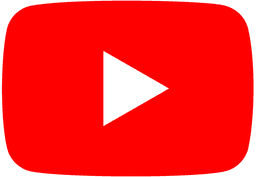
Popular Topics